How to Export Video in Filmora for Social Media
Selecting the right export settings is a crucial step in ensuring that your final video looks its best on various platforms.

Wondershare Filmora provides a range of export options tailored to different destinations, such as YouTube, Instagram, or other platforms. This guide will walk you through the process of choosing export settings that optimize your final output for the desired platform.
How to Export Video in Filmora
1. Finalize Your Project
Before exporting, ensure that your video project is complete and that you’ve applied all necessary edits, effects, and enhancements.
How long your video takes to complete depends on your computer’s speed and video size.
2. Click on the Export Button
In Filmora, click the “Export” button to access the export settings. This button is typically located in the top menu.
3. Format Options
Filmora offers various video formats for export. Consider the platform where you’ll be sharing your video, and choose a format that is compatible and provides the desired quality.
Common formats include MP4, MOV, and AVI.
4. Preset Selection
Filmora provides presets tailored for specific platforms, such as YouTube, Instagram, and others. These presets automatically configure the export settings for optimal playback on the chosen platform.
5. Adjust the Resolution
Choose the resolution that suits your project and the platform. Common resolutions include 720p (HD), 1080p (Full HD), and 4K. Higher resolutions offer better clarity but result in larger file sizes.
6. Adjust the Frame Rate
Match the frame rate of your export to the frame rate of your project. Common frame rates include 24fps, 30fps, and 60fps. Consistency in frame rates ensures smooth playback.
7. Bitrate Selection
Adjust the bitrate based on the desired balance between file size and video quality. Higher bitrates result in better quality but larger file sizes. Consider the platform’s recommended bitrate.
8. Quality Settings
Some export settings allow you to adjust the quality of your video. Choose a balance that ensures clarity while keeping the file size within acceptable limits for your chosen platform.
9. Audio Format and Bitrate
Select the audio format (usually AAC or MP3) and bitrate. Higher bitrates result in better audio quality but can increase the overall file size.
10. Channels and Sample Rate
Match the export audio channels and sample rate to your project settings. Common options include stereo channels and a sample rate of 44.1kHz.
11. Save Location
Choose the location on your computer where you want to save the exported video. Click on the “Folder Icon” to navigate to the desired folder.
12. File Naming
Enter a name for your exported file. Be descriptive to easily identify the content later.
13. Click on Export
Once you’ve configured all the settings, click on the “Export” button to initiate the export process. Filmora will render your video according to the chosen settings.
14. Monitor the Export Progress
Monitor the export progress, and once completed, you’ll have a high-quality video file ready for sharing on your chosen platform.
The file is located in the “Output” folder in the “Wondershare” directory in “Documents.”
Video Formats and Resolutions in Filmora
Exporting your videos in the right format and resolution is crucial for ensuring compatibility with different devices and platforms.
Wondershare Filmora offers a range of options to meet various needs, allowing you to navigate the world of video formats with confidence.
1. MP4 (H.264)
MP4 is a widely used video format due to its compatibility with various devices and platforms. It uses the H.264 codec, offering a good balance between video quality and file size. This format is suitable for online sharing, streaming, and general playback.
2. MOV (H.264)
MOV is another popular format commonly associated with Apple devices. Like MP4, it uses the H.264 codec and is suitable for high-quality video playback. MOV files are often used in professional video production.
3. AVI
AVI (Audio Video Interleave) is a legacy format known for its wide compatibility. However, it may result in larger file sizes than more modern formats. It’s suitable for certain scenarios but may not be the most efficient for online sharing.
4. WMV (Windows Media Video)
WMV is a Microsoft-developed format commonly used on Windows platforms. While it offers good compression, it may not be as widely supported on non-Windows devices.
5. MKV (Matroska)
MKV is a versatile and open-source format that supports various video and audio codecs. It’s known for its flexibility and is suitable for high-quality video storage.
Choosing the Right Video Format For the Platform
1. Consider Platform Compatibility
Choose a video format based on the platform where your video will be viewed. MP4 is a safe choice for online sharing, while MOV may be preferred for certain Apple devices.
2. Compression and Quality
Consider the balance between file size and video quality. Formats like H.264 (used in MP4 and MOV) offer efficient compression without compromising too much on quality.
3. Special Considerations
Some platforms or devices may have specific format requirements. Check the recommended formats for optimal compatibility.
4. Audience and Viewing Devices
Consider the preferences of your audience and the devices they commonly use. Choose a resolution that aligns with the expected viewing experience.
5. Project Requirements
Base your resolution choice on the nature of your project. If high-quality visuals are essential, opt for higher resolutions like 1080p or 4K.
6. File Size Considerations
Higher resolutions result in larger file sizes. Balance the desire for quality with considerations for storage and bandwidth limitations.
Tips for Uploading to Social Media Platforms with Filmora
Efficiently sharing your video masterpiece with the world involves more than just exporting the file. Each social media platform has its own nuances and preferences when it comes to video content.
Let’s look at the process of uploading to popular social media platforms like Facebook, Instagram, and Twitter using Wondershare Filmora.
These tips will help you maximize engagement, visibility, and overall impact when sharing your videos.
Uploading to Facebook
1. Export in MP4 Format
Facebook supports a variety of video formats, but MP4 is widely recommended. When exporting from Filmora, consider using the MP4 format for optimal compatibility.
2. Consider Aspect Ratios
Facebook supports both horizontal and vertical videos. Choose the aspect ratio that suits your content and the viewing habits of your audience.
3. Video Resolution
For high-quality playback, consider exporting your video in at least 720p resolution. Higher resolutions are supported and can enhance the visual appeal.
4. Engaging Thumbnails
Facebook allows you to choose a thumbnail for your video. Create an engaging thumbnail that captures attention and accurately represents your content.
5. Use Captions
Enhance accessibility and engagement by adding captions to your video. This is particularly important for viewers who watch videos without sound.
Uploading to Instagram
1. Square or Vertical Formats
Instagram is known for its square and vertical video formats. When exporting from Filmora, choose an aspect ratio like 1:1 (square) or 9:16 (vertical) to match Instagram’s preferences.
2. Hashtags and Descriptions
Leverage Instagram’s hashtag system to increase discoverability. Craft compelling descriptions that encourage viewers to engage with your video.
3. Optimal Video Length
Instagram has different limits for video length on various features. For regular posts, aim for engaging content within 60 seconds. IGTV allows for longer-form videos.
4. High-Quality Visuals
Instagram is a visually-focused platform, so ensure your video maintains high-quality visuals. Use Filmora’s export settings to preserve the quality during the export process.
5. Instagram Stories and Reels
For Instagram Stories and Reels, consider creating short, attention-grabbing videos. Use features like stickers, text, and music to enhance engagement.
Uploading to Twitter (X)
1. MP4 Format and H.264 Codec:
Twitter supports MP4 videos with the H.264 codec. When exporting from Filmora, use these settings for optimal compatibility.
2. Aspect Ratio
Twitter accommodates a variety of aspect ratios, including horizontal and vertical. Choose the aspect ratio that suits your content and presentation style.
3. Video Length
Twitter has different video length limits for regular tweets and Twitter Moments. Keep your content concise and engaging, especially for tweets.
4. Use Hashtags
Similar to Instagram, hashtags on Twitter can increase the discoverability of your videos. Research relevant hashtags and include them in your tweet.
5. Engage with Your Audience
Twitter is a platform that encourages conversation. Respond to comments, ask questions, and actively engage with your audience to boost visibility.
Uploading to YouTube
1. High-Quality Resolutions
YouTube supports a wide range of resolutions, including 720p, 1080p, and 4K. Opt for higher resolutions for crisp visuals, especially if your content benefits from detailed imagery.
2. Video Metadata
Utilize YouTube’s video metadata effectively. Craft an attention-grabbing title, write a comprehensive description, and add relevant tags to enhance discoverability.
3. Thumbnail Customization
Create a compelling custom thumbnail for your YouTube video. A visually appealing thumbnail can significantly impact click-through rates.
4. Video Length and Engagement
YouTube favors longer-form content, but it’s crucial to maintain engagement. Consider adding timestamps, chapter markers, and compelling visuals to keep viewers interested.
5. End Screens and Cards
Use YouTube’s end screens and cards to promote other videos, playlists, or external links. Encourage viewers to explore more of your content.
Uploading to LinkedIn
1. Professional Tone
LinkedIn is a professional network, so tailor your content accordingly. Share videos that showcase your expertise, industry insights, or behind-the-scenes glimpses of your work.
2. Aspect Ratios and Resolutions
While LinkedIn supports various aspect ratios, square (1:1) or landscape (16:9) videos are common. Opt for resolutions like 720p or 1080p for a polished look.
3. Captivating Thumbnails
Craft professional-looking thumbnails that convey the essence of your video. Thumbnails play a significant role in catching the attention of your LinkedIn audience.
4. Thoughtful Descriptions
Write thoughtful and informative descriptions for your videos on LinkedIn. Contextualize the content and explain how it adds value to your professional network.
5. Engage with Comments
LinkedIn encourages meaningful conversations. Respond promptly to comments on your videos, engage with your audience, and build professional relationships.
Uploading to TikTok
1. Vertical Video Orientation
TikTok is designed for vertical video content. Filmora allows you to export videos in a 9:16 aspect ratio, ensuring compatibility with TikTok’s preferred format.
2. Attention-Grabbing Openers
Capture attention within the first few seconds. TikTok users scroll quickly, so create engaging openers to entice viewers to watch your entire video.
3. Trend Participation
TikTok is trend-driven. Participate in relevant trends, and challenges, or use popular soundtracks to increase the discoverability of your content.
4. Hashtag Strategy
Utilize TikTok’s hashtag system strategically. Research trending hashtags and include them in your video description to enhance visibility.
5. Editing Techniques
Explore creative editing techniques in Filmora that align with TikTok’s dynamic and playful style. Experiment with filters, effects, and transitions.
Uploading to Pinterest:
1. Vertical Pins
Pinterest is best suited for vertical content. Export your videos in a 9:16 aspect ratio to create appealing vertical pins that stand out on the platform.
2. Descriptive Pin Titles
Craft descriptive and engaging titles for your video pins. Pinterest users often search for inspiration, so make your content easy to discover.
3. Pin Descriptions and Keywords
Write detailed descriptions for your video pins, and include relevant keywords. Pinterest’s search functionality relies on descriptive content.
4. Pin Categorization
Select the most relevant board or category for your video pin. Proper categorization enhances its visibility to users browsing specific topics.
5. Pin Consistency
Maintain consistency in your pinning strategy. Regularly share videos, and consider creating dedicated boards or collections for specific themes.
General Tips for Social Media Uploads
1. Optimize Titles and Descriptions
Craft compelling titles and descriptions that encourage clicks and engagement. Use keywords relevant to your content.
2. Consistent Branding
Maintain consistent branding across your social media platforms. Use a recognizable logo, color scheme, or visual style that represents your brand or content.
3. Schedule Posts Strategically
Consider the optimal times to post on each platform for maximum visibility. Use scheduling tools or insights provided by the platforms to plan your uploads.
4. Leverage Analytics
Utilize analytics tools provided by social media platforms to understand your audience, track engagement, and refine your content strategy.
5. Cross-Platform Promotion
Promote your videos across multiple platforms to reach a broader audience. Share snippets, teasers, or behind-the-scenes content to create anticipation.
Conclusion
Sharing your video masterpiece on social media involves adapting to the unique requirements and preferences of each platform.
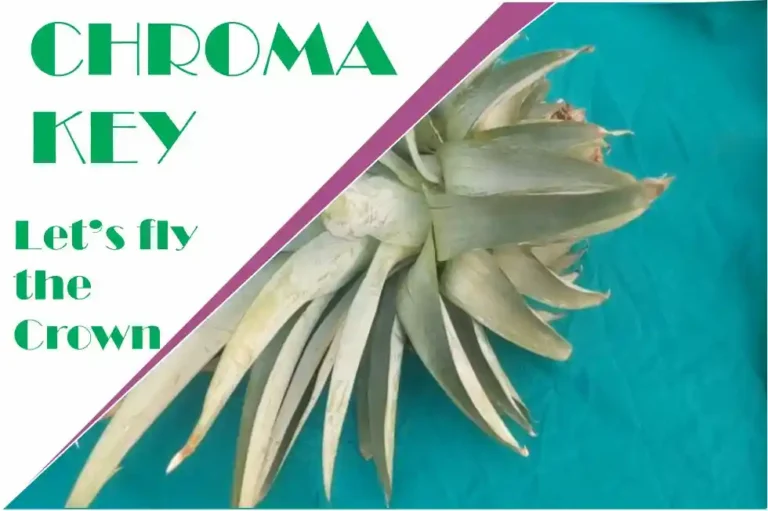
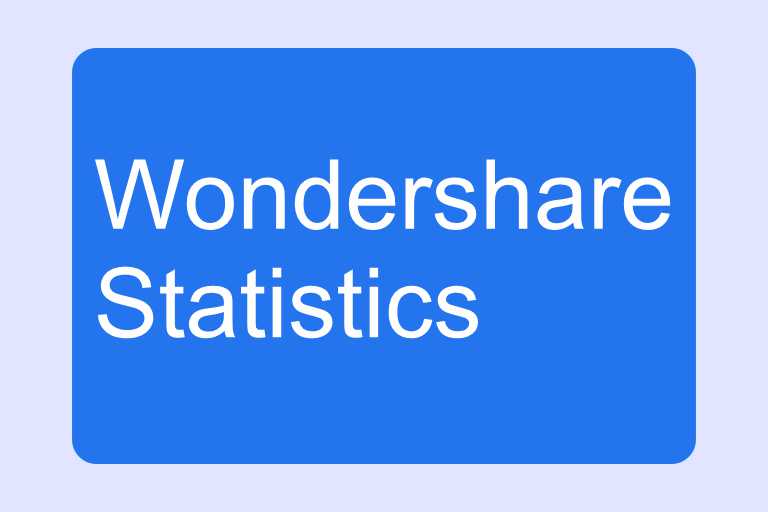
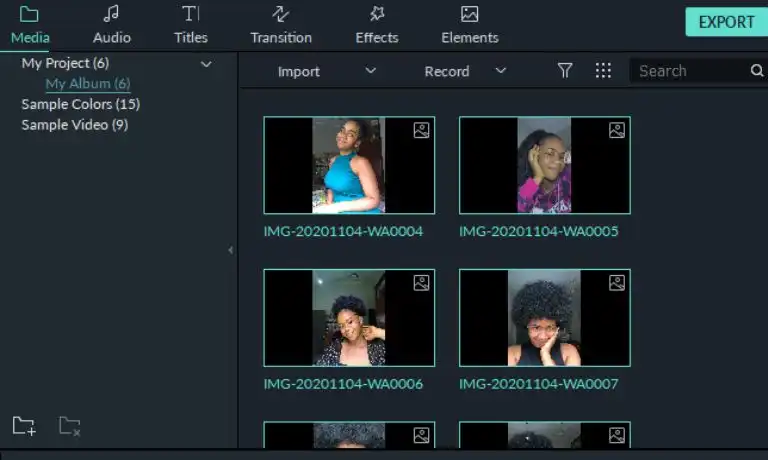

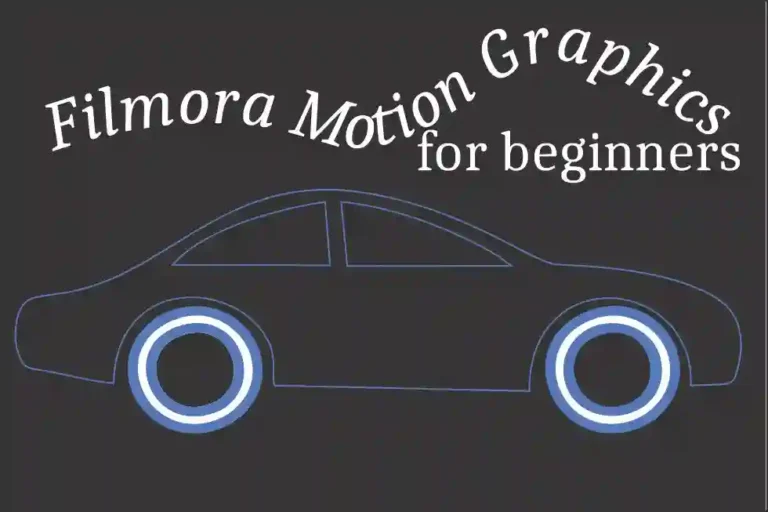
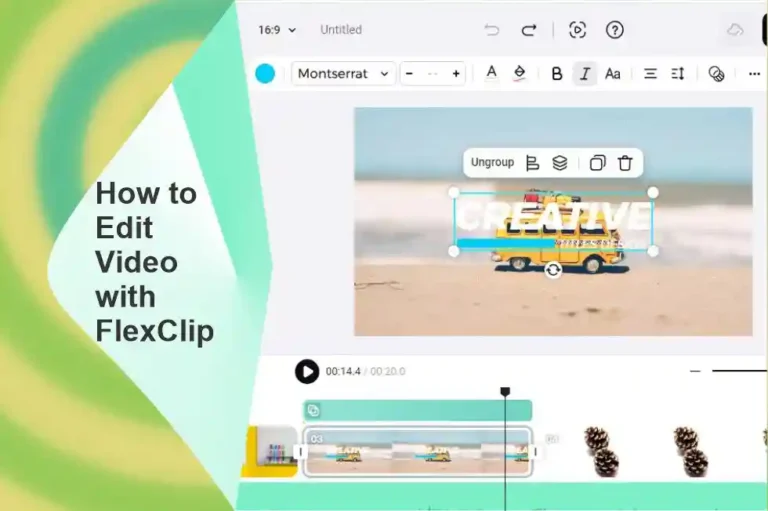

Although I believe every thought you have for your post is excellent and will undoubtedly be successful, the postings are too brief for new readers. Maybe you could extend them a little bit the next time? I’m grateful for the post.
Somebody essentially help to make significantly articles Id state This is the first time I frequented your web page and up to now I surprised with the research you made to make this actual post incredible Fantastic job
Somebody essentially help to comment.