Speed Up Video Editing with 15 Open Secrets
From optimizing your hardware to utilizing advanced editing features, I got you covered on how to speed up video editing without sacrificing the quality of your final product.

Video editing is a creative process that demands time and precision. However, for many editors, increasing efficiency without compromising quality is a constant pursuit. In this article, l delved into practical tips and techniques to expedite your video editing workflow, helping you save time and boost productivity.
Speed Up Video Editing
1. Optimize Your Hardware
I’ve been an avid computer user since 2004. I know that’s not quite long, but it’s long enough to have encountered different computer models, hardware, and software.
I’ve worked with many computer experts and beginners, and I’ve also taught many students hardware and software over the years.
One common thing among computer users is that they quickly judge their computer or software developers when their software crashes.
They forget that their taste for new applications over time has blinded them from checking the software requirements before clicking on install.
I’ve seen many people force applications down their computer’s throat, and later blame the software developer or the computer.
I can’t recall the number of times I did this myself. Being it OS or application software.
Some video editing software has a bigger size than others, they use more resources and hence require a high-performance computer.
Before you buy video editing software, you should check the device requirements. Also, invest in a powerful computer with sufficient RAM, a robust processor, and a capable graphics card.
Upgrade your hardware to ensure smoother playback and responsiveness during editing.
You should switch to Solid State Drives (SSDs) for faster data access and improved read/write speeds. This accelerates file loading times and enhances overall system performance.
One thing you can also do is leverage GPU acceleration if your editing software supports it. This offloads certain tasks to your graphics card, reducing the burden on your CPU and expediting rendering times.
So, your first assignment if you want to speed up video editing is to invest in a high-performance computer.
If you are on a tight budget, you can slowly upgrade your hardware components.
2. Plan Your Shoot and Take Many Shoots
If you have been editing videos for a long time, then you come to understand that having many footage to choose from can be hectic but also makes your work easier once you are familiar with the scenes.
If you are shooting the video yourself, make sure you plan out your video. The editing process starts during the coverage.
Shoot as many shots as you can, covering even scenes you think you may not need. Doing this provides enough room to cut during editing and gives you plenty of clips to choose from, making the editing process faster.
3. Properly Organizing Your Project Files
I can’t stress this enough. I help my mom in the kitchen a lot. And I can testify, that cooking is fun but not easy. One thing that eases a cooking task is organizing your utensils and ingredients.
The same applies to video editing. Maintain a well-organized folder structure for your project files. This includes neatly categorizing media assets, sequences, and project files.
A structured file system saves time searching for specific elements during the editing process.
4. Set Proxy Editing Feature
Turn on the proxy feature for your software if it allows it. Using proxy files for editing, especially when working with high-resolution footage saves you lots of time.
Proxy files are lower-resolution versions that make the editing process smoother, and you can switch back to the original files during the final export.
Content marketers can attest to the fact that hosting their websites on a proxy server like Cloudflare increases their page speed.
5. Master Your Video Editing Software Shortcuts
If there’s anything I love about the computer, it is cut, copy, and paste commands. Thanks to Larry Tesler and his colleague Tim Mott.
I cannot remember the last time I clicked those tools in any software on my PC; I’m always using the “Ctrl+” command.
Learn and utilize keyboard shortcuts for your video editing software. This significantly reduces the time spent navigating menus and executing commands.
Familiarity with shortcuts boosts your editing speed and efficiency.
6. Create Custom Presets
This is something I am guilty of, but adopting it is a thing you will not regret: create and save custom presets for effects, transitions, and audio settings.
This way, you can apply frequently used configurations with a single click, streamlining the editing process.
When just out starting video editing, you may not have enough settings you apply regularly. But once you have edited a few videos, you will be familiar with your favorite effects, transitions, etc.
This is the time you should set a couple of minutes aside and create a custom preset. Having a template is highly recommended for speed and efficiency.
7. Efficient Editing Techniques
Rough Cut First
Start with a rough cut to establish the overall structure of your video. Refine details in subsequent passes. This approach allows for quicker decision-making in the initial stages.
Multi-Camera Editing
If working with multi-camera footage, use your video editing software’s multi-camera editing feature. This tool simplifies the process of switching between camera angles and accelerates the overall editing workflow.
8. Mastering Video Timeline Editing
Most video editing software offers a timeline editing function. If your video editing software has this function, spend some time mastering it. This will help you speed up your video editing.
Here is an article on video timeline to help you familiarize yourself with the timeline. If you use Wondershare Filmora, you can learn more about the Filmora timeline here.
9. Use Collaborative Editing Tools
If you work in a team environment, then, you should take advantage of the technologies that allow multiple people to work on the same project in different locations.
Cloud-Based Storage
Consider using cloud-based storage and collaborative editing tools.
Platforms like Google Drive or Dropbox allow multiple editors to work on the same project simultaneously, facilitating collaboration and speeding up the overall editing process.
Team Communication
Establish effective communication channels with your team, especially when working on collaborative projects.
Clear communication ensures everyone is on the same page, minimizing the chances of rework and streamlining the editing workflow.
10. Use Advanced Editing Features
Time Remapping
Explore time remapping features in your video editing software. This allows you to control the speed of specific segments, creating dynamic and engaging visuals.
Mastering time remapping can add flair to your edits without compromising efficiency.
Nested Sequences
Learn to use nested sequences. This feature enables you to create sub-sequences within your main timeline, simplifying the editing of complex projects and allowing for more efficient organization.
11. Regular Software Updates
Keep your video editing software up-to-date. Developers frequently release updates with performance improvements and new features.
Some updates suck but staying current ensures you have access to the latest optimizations, enhancing the overall speed and stability of your editing software.
Besides speed, you also receive up-to-date security protection, preventing intruders from attacking your project.
12. Save Your Work Frequently
I know you are not worried about a power outage because your system is hooked to the UPS, but why take a chance?
Always save your project regularly to avoid starting fresh in case your auto-recovery fails you when your application crashes.
Apart from that, your software uses fewer resources, saving small pieces of your project. So, instead of waiting halfway through the project before you save, it’s better to save regularly.
13. Backup Your Work
Implement a robust backup strategy. Regularly save incremental versions of your project to prevent data loss in case of unexpected issues. Backup solutions can be a lifesaver and save valuable time in case of a mishap.
Most of the video editing software auto backup your project. Check to see if the auto backup is allowed before you start editing.
Also Read: Mastering Filmora Performance: Troubleshooting Lag and Rendering Issues.
14. Rendering and Exporting
Pre-render complex sequences or effects to generate preview files. This can enhance real-time playback and reduce lag during the editing process.
Batch Export is another time-saving feature provided by some video editing software. If your video editing software supports it, batch export multiple sequences or clips simultaneously.
This allows you to optimize your time while the software processes exports in the background.
15. Continuous Learning
Don’t assume you know everything about your video editing software. Technology is ever-evolving. Stay updated on the latest features and techniques in video editing.
Continuous learning through online tutorials, forums, and courses can introduce you to new tools and methods that may further enhance your editing speed and creativity.
All the video editing software has an online knowledge base that is updated regularly, you can read these tutorials to understand how to use the new tools added to the application.
Tips for Effective Project Management
1. Name and Versioning
Adopt a clear naming and versioning convention for your projects. Include details like project name, date, or version number to differentiate between different iterations.
2. Backup External Media
If your project involves external media files, ensure that you have backups of those files. Changes in file locations or accidental deletions can disrupt your project if the external media is not available.
3. Project Organization
Keep your project organized by using folders and clearly labeling assets. This not only aids in efficient editing but also simplifies the process of locating files if you ever need to restore or share your project.
4. Cloud Storage
Consider using cloud storage services to create additional backups for your projects. Storing project files in the cloud provides extra protection against hardware failures or unexpected events.
Conclusion
Remember, the key to efficient video editing is a combination of smart hardware choices, effective software utilization, and strategic workflow planning. By incorporating these additional tips into your editing routine, you’ll not only accelerate your process but also stay adaptable to the evolving landscape of video editing technology.
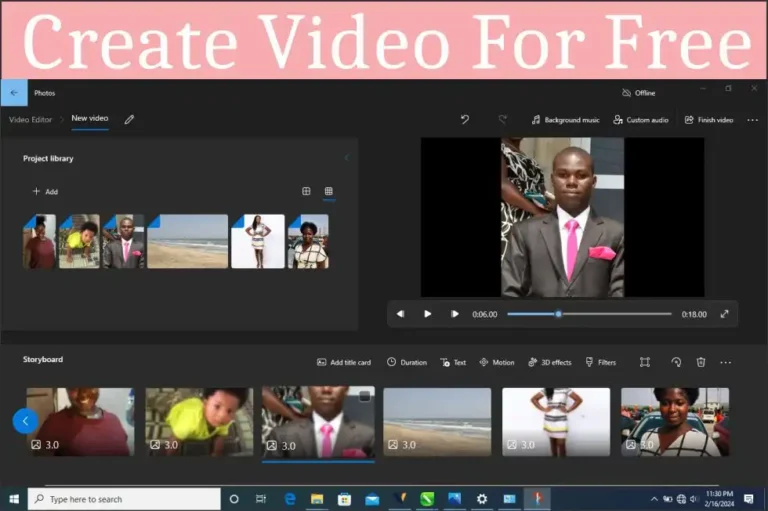
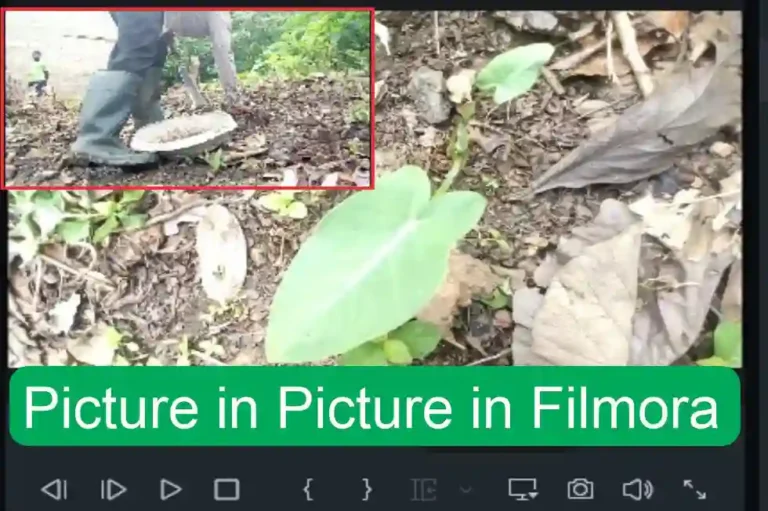
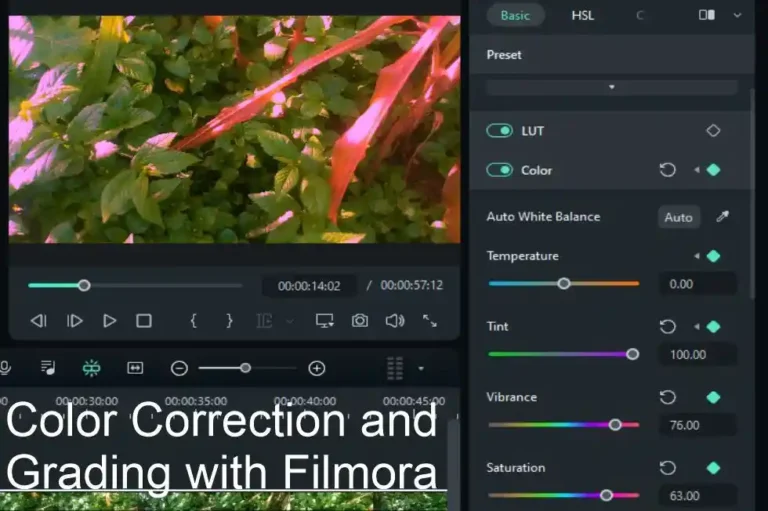

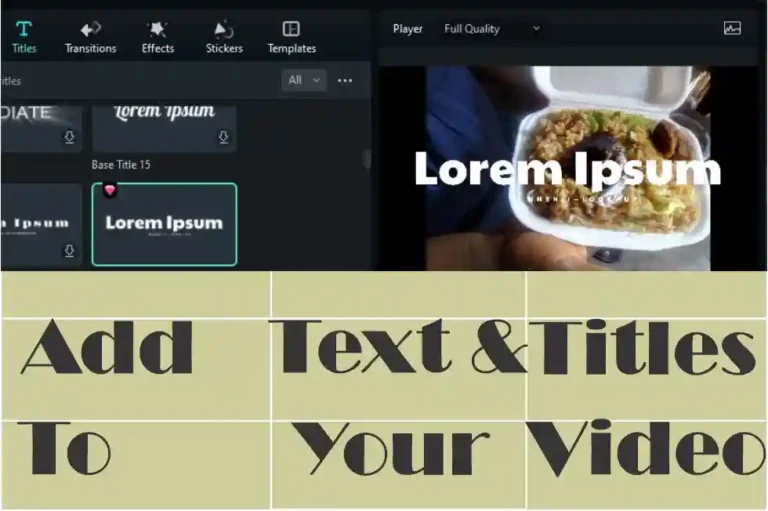
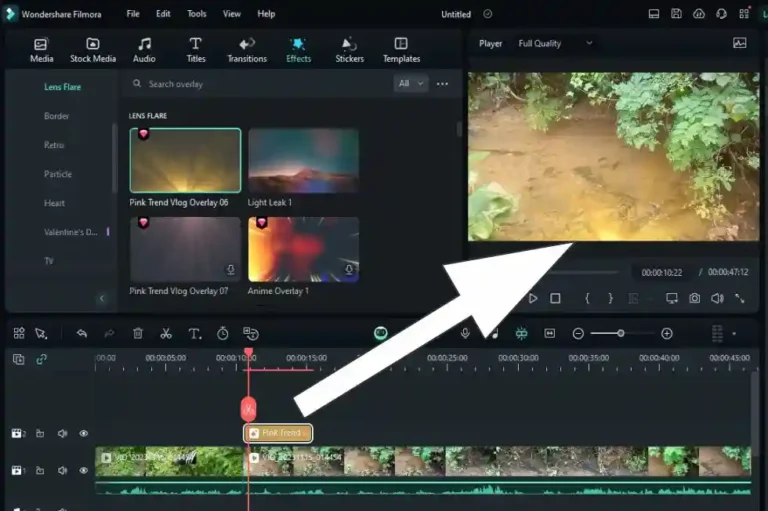

I do not even know how I ended up here but I thought this post was great I do not know who you are but certainly youre going to a famous blogger if you are not already Cheers
Thank you for enjoying my post and the nice words.
Wow amazing blog layout How long have you been blogging for you made blogging look easy The overall look of your web site is magnificent as well as the content
Wow amazing blog layout How long have you been blogging for you made blogging look easy The overall look of your web site is magnificent as well as the content
Thanks.